
The Sandbox Game
Transfer your digital toy to The Sandbox in just 4 easy steps!

Register an EVM wallet

Connect your EVM wallet with your Flickplay account or input wallet address

Transfer your digital toys
to your EVM wallet

Connect your EVM wallet
with your Sandbox account
and start playing!
STEP 1
Register an EVM wallet

An EVM wallet, essential for managing cryptocurrencies and interacting with blockchains like Ethereum, is your first step to transferring assets to Sandbox.
We recommend you to register with Rainbow, MetaMask, Trust Wallet, or Ledger, chosen for their reliable integration with Flickplay, ensuring smooth asset transfers to the Sandbox Game.
STEP 2
Connect your EVM wallet
with your Flickplay account or input wallet address

For Flickplay Web Marketplace users, you don't need to connect your EVM wallet with your Flickplay account.
For Flickplay iOS App users, we highly recommend you connect your EVM wallet with your Flickplay account to ensure safety.

-
Find [Settings] from the user profile page
-
Select [My Wallet] in the settings page
-
Select your EVM wallet and connect
STEP 3
Transfer your digital toys to your EVM wallet

Flickplay iOS app users have 3 options to transfer digital toys. Flickplay Web Marketplace users have 1 option.
Option 1: Transfer from Digital Toy page's Detail Section
Available Flickplay Web Marketplace users
For Flickplay Web Marketpace users, go to the Detail section of your digital toy profile page and start transferring the digital toy to your EVM wallet.
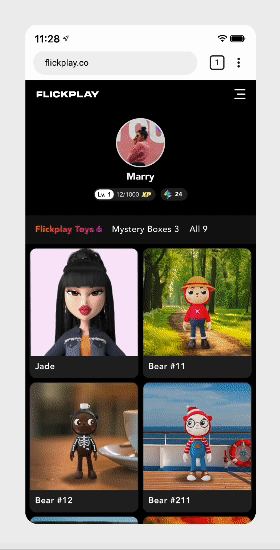
-
Select the toy you want to transfer from your user profile page
-
Scroll down and tap [Transfer this toy] in the detail section
-
Enter your EVM wallet and start the transfer
[Coming Soon] For Flickplay iOS app users, go to the Detail section of your digital toy profile page and start transferring the digital toy to your EVM wallet.
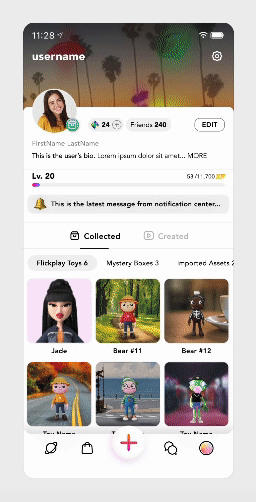
-
Select the toy you want to transfer from your user profile page
-
Scroll down and tap [Transfer this toy] in the detail section
-
Select your EVM wallet and start the transfer
Option 2: Transfer from Digital Toy page's More Action Panel
Available for Flickplay iOS app users

-
Enter the digital toy profile page via your user profile page
-
Click the three dots in the right top corner
-
Select [Transfer] in the bottom sheet
Option 3: Transfer from My Wallet [Coming Soon]
Available for Flickplay iOS app users
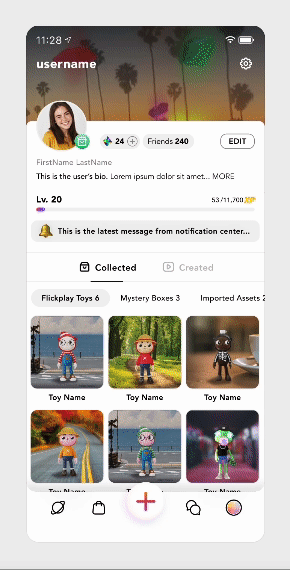
-
Find [Settings] from the user profile page
-
Select [My Wallet] in the settings page
-
Select the [Polygon Mainnet] wallet
-
Tap [SELECT] to choose the toy you want to transfer an d start the transfer
STEP 4
Connect your EVM wallet with your Sandbox account
and start playing!

Before connecting, register a Sandbox account via https://www.sandbox.game/en/.
And then you can follow the video instruction to connect the EVM wallet that has the Flickplay digital toys with your Sandbox account. Once the connection is completed, you can start playing with your digital toys in the Sandbox Game. Enjoy!